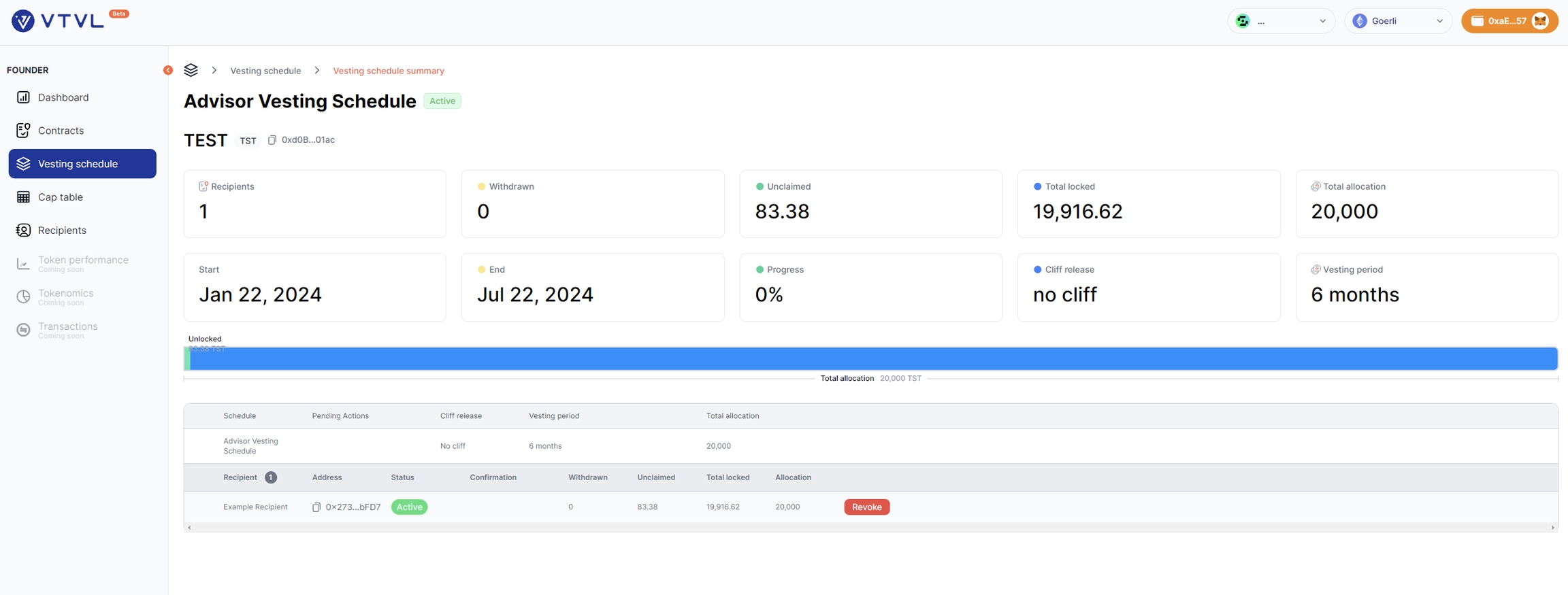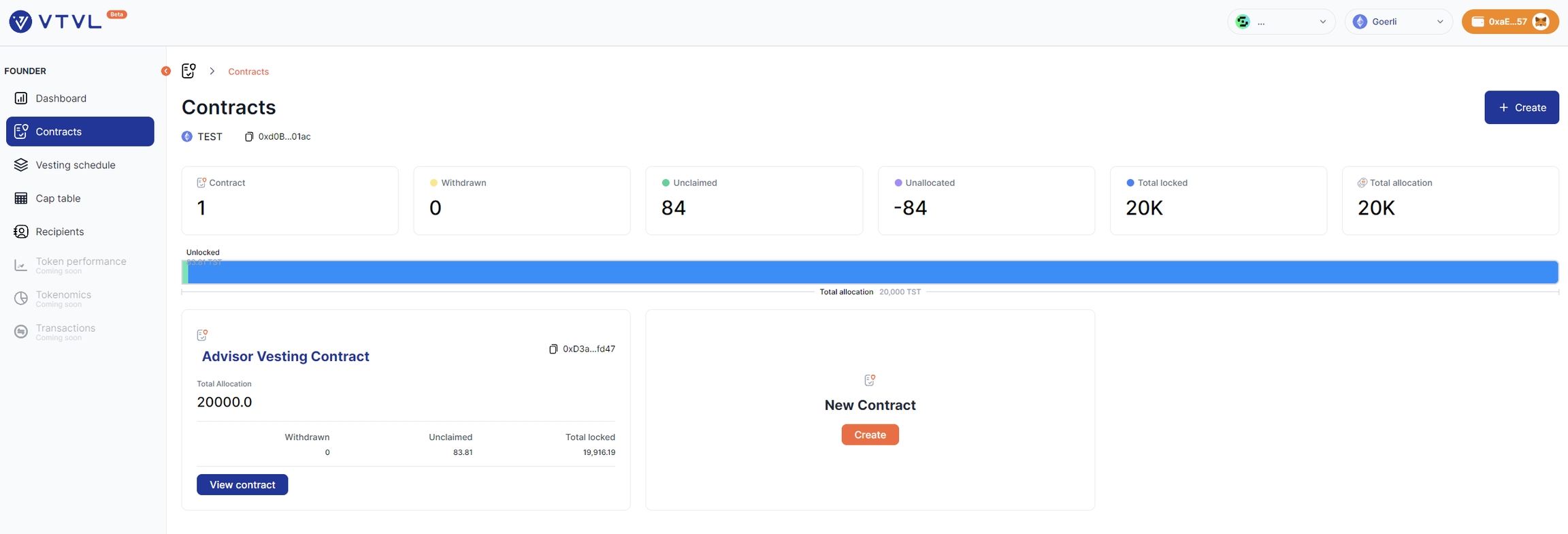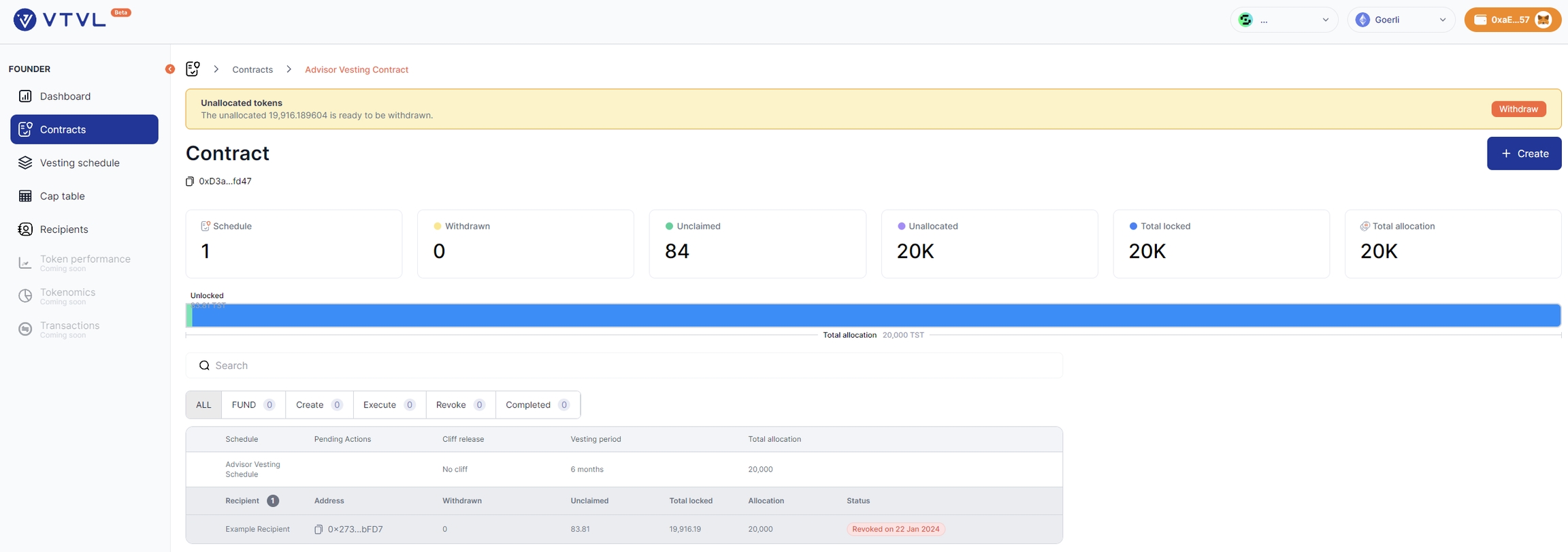Revoke tokens with EOA
Part 1 - Revoking a schedule
Step 1. Navigate to the main VTVL dashboard (https://app.vtvl.io/dashboard)
Step 2. Click on the Vesting Schedule tab and click on the name of the schedule that needs to be revoked.
Step 3. Click on the Revoke button and sign the transaction. If the revoke transaction succeeded, the Status should change from "Active" to "Revoked".
Part 2 - Withdrawing revoked tokens
Step 1. After successfully revoking the schedule, click on the Contracts tab on the sidebar
Step 2. Click View Contract
If you have more than one contract, click on View Contract under the specific contract that contains the schedule that you just revoked. You should now see the undeployed tokens banner
Step 3. You should now see a yellow banner at the top stating you have unallocated tokens
Step 4. Click Withdraw and approve the transaction on your wallet pop-up
You should now have the revoked tokens back in your wallet ✔️ !
Last updated